If you’re anything like me, you use your phone is your lifeline to reality. Its how I take pictures, read blogs, and even use Pinterest. If you’re a Pinterest iPhone addict, you’ll want to check out this simple trick for keeping everything working smoothly!
Hey Grant Life Friends. Its Michaela back again from Covered in Mod Podge. I missed you all last month!
I’ve had an iPhone for quite awhile now. My first one was an iPhone 2 that my husband got from a drawer at work. It was free! {Not to mention old, had no battery life and didn’t connect to the wifi} Regardless of these quirks, I loved this phone. Now I’ve had the wonderful chance to upgrade to an iPhone 4 and now an iPhone 5.
Not long after getting my five, my lovely little phone told me I had no room to take more pictures. I had double the memory as with my last phone and had taken half the pictures. I was mad. And confused. And wanted to throw my phone. Thankfully my husband talked me down and then helped me find the solution.
Pinterest has a cache. In my wonderfully non-technical understanding, the Pinterest app saves every picture you click on. After awhile, this really starts to take up some space on your phone. So, in order to keep your memory free for all those pictures, there’s a super quick fix.
Start out by opening your app and clicking on the little person in the bottom right corner. This leads you to your profile. Then click on the little cog in the top left corner to get to your settings.
From your settings page, click on “Account Settings.”
Scroll all the way down. You see the number next to cached data? That’s how much memory your taking up. Now this is what I rack up in about a week. If you’ve never cleared it, it could be a lot larger. This next part could therefore take awhile. Click on “Clear Browsing History” and “Clear Image Cache.”
Like I said before, if this is your first time clearing things it could take a couple of minute. If you do this weekly, it will be just a couple of seconds.
Just a few moments of your time and you’ll be good to keep snapping pictures and browsing Pinterest on your iPhone.
A note to my Android and Windows using friends. I know Pinterest has an app for you guys. I’m guessing it behaves similarly and that the steps for clearing your cache will be similar as well. I just don’t have access to these phones to check it out for you. If you try this trick on a different platform, let us know how it worked in the comments!
Anyone have any other great tips for making the most of Pinterest on your phone? And feel free to follow me on Pinterest as well!

Want even more blogging tips? Sign up for our emails!
Latest posts by Michaela (see all)
- Halloween Puppy Chow - September 30, 2013
- Easy Homemade Craft: Abby Cadabby Style Wand - September 16, 2013
- Blogging Tips: Pinterest Tip for iPhone Users - September 5, 2013

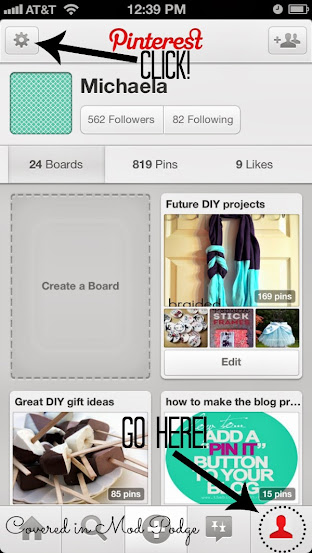
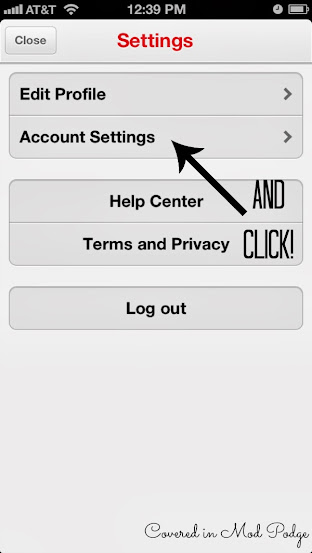
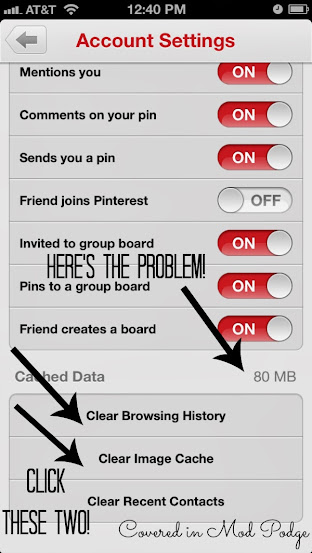
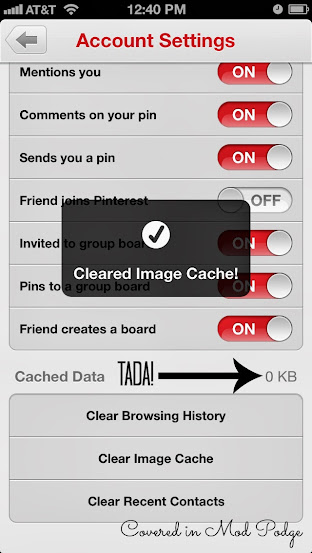
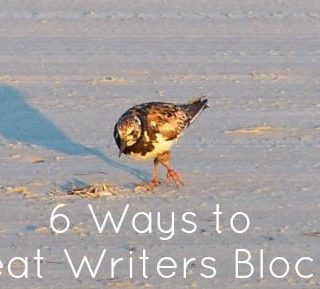







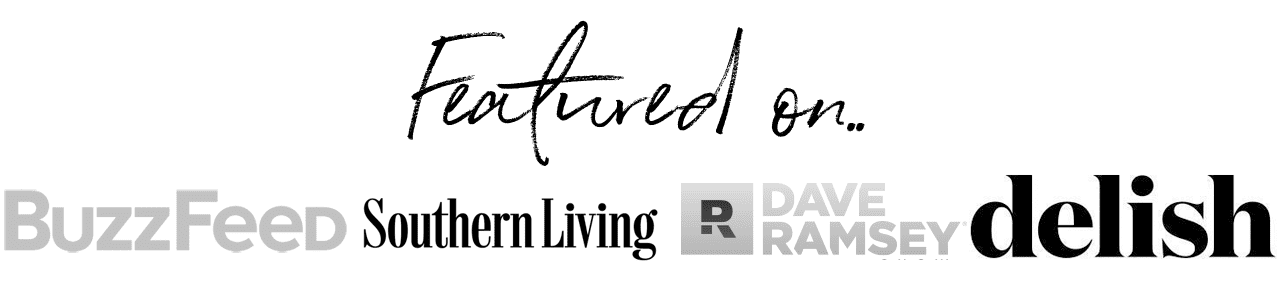

Diana Rambles says
Great tip! Pinned!
Kelley says
Awesome! Thanks so much Diana! 🙂
Michele says
Great tip! Thanks 🙂
Kelley says
My pleasure! 🙂
Jessie says
Wow, thank you so much! I’ve been uninstalling and re-installing the app every few weeks, which is a huge pain. This is so much easier, haha.
Stay awesome,
Jessie
Kelley says
So glad it helped! Yay! 😀
Kate says
Found you via the Chic and Crafty Party and boy am I so glad I did! What a helpful tip!!! Pinned so all my friends could see it! 🙂
Kelley says
Thanks so much!
Tori says
Great tip!!! Thx so much!
Kelley says
My pleasure Tori!
Windy says
Wow thanks I always run out of memory and never would of guessed this
Kelley says
Fun little tip, huh? So glad it helped 🙂
Tara says
I wish this would have worked but when I go to account settings none of what you show there comes up., just my basic info and options to close or delete account. Any suggestions?
Kelley says
I’m not sure if this feature exists anymore. This was from 2013. I’m sorry. 🙁